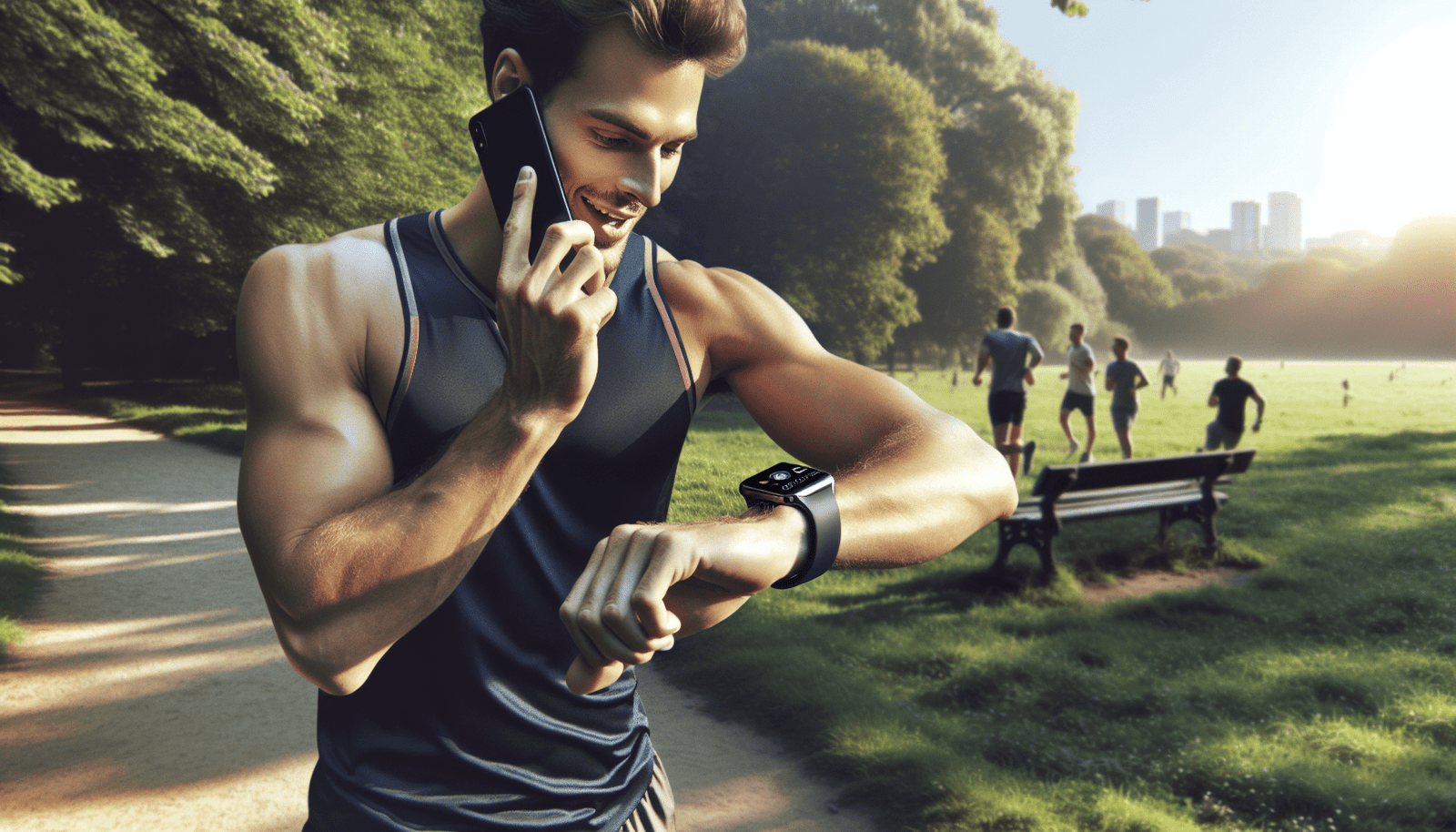Stay connected like never before with your smartwatch! In this article, we will provide you with valuable insights on how to make and receive calls directly from your wrist. Whether you’re always on the go or simply want to have a more convenient way of staying in touch, this guide will give you all the information you need. From setting up your smartwatch to customizing its features, we’ll cover everything you need to know to transform your smartwatch into a powerful tool that enhances your daily life. Get ready to boost your productivity, track your health, control your smart home, and effortlessly manage your notifications and calls – all from the convenience of your wrist!
Setting up your smartwatch for calls
Congratulations on getting your new smartwatch! One of the most exciting features of a smartwatch is the ability to make and receive calls directly from your wrist. In this article, we will guide you through the process of setting up your smartwatch for calls, syncing your contacts, making and receiving calls, managing call logs, troubleshooting common issues, and exploring advanced calling features.

Powering on your smartwatch
Before we dive into the exciting world of smartwatch calls, let’s start by powering on your device. Most smartwatches have a power button located either on the side or the front. Press and hold the power button until you see the device’s logo or a power indicator. Once your smartwatch is powered on, you are ready to start the setup process.
Pairing your smartwatch with your smartphone
To make calls from your smartwatch, you’ll need to pair it with your smartphone. The pairing process varies depending on the smartwatch brand and model, but typically involves following a few simple steps:
- Open the Bluetooth settings on your smartphone.
- On your smartwatch, navigate to the Bluetooth settings and enable Bluetooth.
- On your smartphone, select your smartwatch from the list of available devices.
- Follow any prompts on your smartphone and smartwatch to complete the pairing process.
Once the pairing is successful, your smartwatch and smartphone will be connected, allowing you to access your smartphone’s calling capabilities from your wrist.
Enabling the call function on your smartwatch
Now that your smartwatch is paired with your smartphone, it’s time to enable the call function. This will allow you to make and receive calls directly from your smartwatch, without having to reach for your phone.
- Open the settings on your smartwatch.
- Look for the “Call” or “Phone” option and tap on it.
- Toggle the switch to enable the call function on your smartwatch.
With the call function enabled, you are ready to start using your smartwatch to make and receive calls.
Syncing your smartphone contacts to your smartwatch
Having your contacts readily available on your smartwatch can make calling more convenient. Luckily, most smartwatches offer the ability to sync your smartphone contacts, ensuring that you have access to all your important contacts directly from your wrist.
To sync your smartphone contacts:
- Open the companion app on your smartphone.
- Navigate to the settings for your smartwatch.
- Look for the option to sync contacts and enable it.
Depending on your smartwatch and smartphone, the syncing process may take a few moments. Once complete, all your contacts should be available on your smartwatch for easy access when making calls.
Managing and organizing your contacts on your smartwatch
Now that your contacts are synced to your smartwatch, you can manage and organize them to ensure effortless calling. Most smartwatches allow you to:
- Add new contacts directly from your smartwatch.
- Edit existing contacts to update information.
- Create contact groups for easy organization.
- Delete contacts you no longer need.
Take some time to explore the contact management options on your smartwatch and customize your list to suit your needs. This will make it even easier to find and call your contacts directly from your wrist.
Making calls from your smartwatch
Making calls from your smartwatch is a breeze, thanks to the intuitive user interface and handy features packed into these wearable devices. Let’s explore the different ways you can make calls from your smartwatch.
Dialing a number directly from your smartwatch
The most straightforward method of making a call from your smartwatch is to dial a number directly. Here’s how:
- On your smartwatch, navigate to the dialer or phone app.
- Use the on-screen keypad or voice input to enter the phone number.
- Tap the call button to initiate the call.
Whether you need to reach a local business or call a friend, dialing a number directly from your smartwatch is quick and convenient.
Using voice commands to make calls
If you prefer a hands-free calling experience, you’ll love the voice command feature on your smartwatch. By simply saying a contact’s name or phone number, your smartwatch will initiate the call. Here’s how to use voice commands to make calls:
- Wake up your smartwatch by saying the wake word or pressing the designated button.
- Say “Call [contact’s name]” or “Dial [phone number].”
- Your smartwatch will initiate the call using the default calling app.
Voice commands make it easy to make calls on the go, without even needing to touch your smartwatch.
Accessing your recent calls list
If you frequently call the same contacts, you’ll appreciate the recent calls list on your smartwatch. This feature allows you to quickly access your most recent calls and redial them with ease. Here’s how to access your recent calls list:
- Open the dialer or phone app on your smartwatch.
- Look for the “Recent Calls” or “Call History” option and tap on it.
- Select the contact or phone number you want to call from the list.
The recent calls list is a great time-saver when you need to make a call to someone you’ve recently been in contact with.
Creating and managing speed dial contacts
For even faster calling, you can set up speed dial contacts on your smartwatch. Speed dial allows you to assign a specific contact to a number key or a gesture, making it effortless to call them with a single touch or swipe. Here’s how to create and manage speed dial contacts:
- Open the settings or contacts app on your smartwatch.
- Look for the speed dial or favorites option and tap on it.
- Follow the prompts to assign contacts to number keys or gestures.
Once you’ve set up your speed dial contacts, calling your most important contacts becomes as simple as a single tap or swipe.

Receiving calls on your smartwatch
Now that you’re well-versed in making calls from your smartwatch, let’s explore how to receive calls directly on your wrist.
Accepting or rejecting calls from your wrist
When a call comes in, your smartwatch will alert you, allowing you to accept or reject the call right from your wrist. Here’s how to handle incoming calls on your smartwatch:
- When a call notification appears on your smartwatch, you can swipe to accept the call or dismiss the notification to reject it.
- If you accept the call, you can use the built-in speaker and microphone on your smartwatch to communicate or transfer the call to your smartphone.
Receiving calls on your smartwatch allows you to stay connected even when your smartphone is out of reach.
Transferring calls from your smartwatch to your smartphone
There may be times when you want to switch from your smartwatch to your smartphone during a call, especially if you need more privacy or a larger screen. Luckily, transferring calls from your smartwatch to your smartphone is a seamless process. Here’s how to do it:
- During a call on your smartwatch, look for the “Transfer” or “Transfer to Phone” option on the call screen.
- Tap on the option to transfer the call to your smartphone.
- The call will be seamlessly transferred to your smartphone, and you can continue the conversation there.
Transferring calls is a handy feature that allows you to transition between devices without interrupting your conversation.
Using gestures to answer or silence calls
Imagine you’re in a meeting or busy cooking, and your smartwatch starts ringing. Instead of fumbling for buttons or menus, you can use gestures to answer or silence incoming calls on your smartwatch. Here’s how:
- When a call comes in, raise your hand towards your face, and your smartwatch’s built-in sensor will automatically detect the gesture and answer the call.
- To silence the call, simply shake your wrist or cover the watch face with your palm.
Gestures provide a convenient way to interact with your smartwatch during calls, especially when your hands are occupied.
Utilizing call features
Now that you know how to make and receive calls on your smartwatch, let’s explore some additional call features that can enhance your calling experience.
Switching audio output between smartwatch and smartphone
Sometimes, you may want to switch the audio output between your smartwatch and smartphone during a call. For example, if you’re on a call using your smartwatch’s speaker, but then want to continue the conversation on your smartphone’s earpiece. Here’s how to switch audio output during a call:
- While on a call, look for the audio output or speaker option on the call screen.
- Tap on the option to switch between smartwatch, smartphone, or other connected devices.
Being able to switch audio output gives you flexibility and control over your calling experience.
Using speakerphone mode
When you’re in a situation where you need to be hands-free or share a conversation with others, using the speakerphone mode on your smartwatch can be invaluable. Here’s how to activate speakerphone mode during a call:
- While on a call, look for the speakerphone or hands-free option on the call screen.
- Tap on the option to switch to speakerphone mode.
Speakerphone mode allows you to continue your conversation without holding your smartwatch to your ear, making it convenient for multitasking or group calls.
Setting call reminders and voicemail notifications
Never miss an important call or voicemail again with the call reminders and voicemail notifications feature on your smartwatch. Here’s how to set call reminders and receive voicemail notifications:
- Open the settings or notifications app on your smartwatch.
- Look for the call reminders or voicemail notifications option and enable it.
- Customize the settings to receive reminders or notifications for missed calls or new voicemails.
Setting reminders and notifications ensures that you stay informed about missed calls and voicemails, even when you’re not actively using your smartwatch.
Customizing call settings on your smartwatch
Every smartwatch is unique, offering a range of customizations to suit your preferences. Explore the call settings on your smartwatch to make personalized adjustments. Some commonly available options include:
- Call alerts: Customize the type of alerts you receive for incoming calls, such as vibrations or sounds.
- Call forwarding: Set up call forwarding to redirect calls to another number when your smartwatch is out of reach.
- Call waiting: Enable call waiting to receive notifications of incoming calls while you’re already on a call.
- Do Not Disturb mode: Activate Do Not Disturb mode to temporarily silence all calls and notifications on your smartwatch.
Customizing call settings allows you to tailor your smartwatch to your specific needs and preferences.
Managing and organizing call logs
With all the calls you’ll be making and receiving from your smartwatch, it’s important to know how to manage and access your call logs. Let’s explore the features that help you keep track of your calling activity.
Viewing and accessing call logs
To view and access your call logs on your smartwatch, follow these steps:
- Open the dialer or phone app on your smartwatch.
- Look for the “Call Logs” or “Call History” option and tap on it.
- You will see a list of your recent calls, including incoming, outgoing, and missed calls.
Scroll through your call logs to view details such as contact name, phone number, and call duration. This feature can be helpful when you need to reference a past call or quickly redial a contact.
Clearing call history on your smartwatch
If you want to clear your call history on your smartwatch, ensuring privacy or decluttering your logs, follow these steps:
- Open the dialer or phone app on your smartwatch.
- Go to the call logs or call history section.
- Look for the option to clear the call history and tap on it.
- Confirm your decision to clear call history.
Clearing call history can help maintain a clean and organized record of your recent calls.
Filtering and searching call logs
Finding a specific call from your extensive call history can be time-consuming. Luckily, most smartwatches offer filtering and searching options to help you quickly locate the call you’re looking for. Here’s how to filter and search call logs on your smartwatch:
- Open the dialer or phone app on your smartwatch.
- Go to the call logs or call history section.
- Look for the search or filter option and tap on it.
- Enter keywords, such as contact name or phone number, to filter or search your call logs.
- The call logs will update to display only the relevant entries.
Filtering and searching call logs saves you time and effort, allowing you to find the information you need with ease.
Dealing with call issues
While smartwatches are designed to provide a seamless calling experience, occasional issues may arise. Let’s explore some common calling problems and ways to troubleshoot them.
Troubleshooting common calling problems
If you’re experiencing issues with making or receiving calls on your smartwatch, here are some troubleshooting steps you can try:
- Check your smartwatch and smartphone’s Bluetooth connection. Make sure it’s stable and not experiencing any interference.
- Restart both your smartwatch and smartphone to refresh their system.
- Make sure your smartwatch has a strong cellular or Wi-Fi connection, as weak signals can affect call quality.
- Check if there are any software updates available for your smartwatch and smartphone, as updates often include bug fixes and improvements.
- Reset your smartwatch to its factory settings if the problem persists, but remember to backup your data first.
By following these troubleshooting steps, you can resolve most common calling problems and enjoy a smooth calling experience.
Improving call quality
Call quality is crucial for clear and uninterrupted conversations. If you’re experiencing poor call quality on your smartwatch, try these tips to improve it:
- Ensure that your smartwatch and smartphone are in close proximity to maintain a strong Bluetooth connection.
- Stay within range of a stable cellular or Wi-Fi network for better call quality.
- Minimize background noise and distractions when making or receiving calls.
- Use the speakerphone mode or a Bluetooth headset for clearer audio during calls.
- Check your smartwatch’s microphone and speaker for any obstructions that may affect sound quality.
Taking these steps can help optimize call quality on your smartwatch and ensure crystal-clear conversations.
Managing call forwarding and call waiting
Call forwarding and call waiting are useful features that can enhance your calling experience. If you encounter any issues with these features, here’s how you can manage them:
- Call forwarding: Check your smartwatch and smartphone settings to ensure call forwarding is configured correctly. Make sure you have entered the correct forwarding number.
- Call waiting: If you’re not receiving call waiting notifications, verify that the call waiting feature is enabled on your smartwatch and smartphone settings.
By managing call forwarding and call waiting settings, you can ensure seamless call management and avoid missing important calls.
Enhancing the calling experience
Making and receiving calls from your smartwatch is just the beginning. Let’s explore some additional ways you can enhance your calling experience.
Using third-party calling apps on your smartwatch
In addition to the built-in calling features, you can expand the capabilities of your smartwatch by using third-party calling apps. These apps offer additional features and integrations that cater to specific calling needs. Some popular third-party calling apps include WhatsApp, Skype, and Viber. Check the app store on your smartwatch for available options.
Integrating your smartwatch with video conferencing apps
Video conferencing has become an essential part of modern communication. Many smartwatches offer the ability to integrate with popular video conferencing apps such as Zoom, Microsoft Teams, and Google Meet. By syncing your smartwatch with these apps, you can participate in video calls directly from your wrist, allowing for greater flexibility and convenience.
Exploring advanced calling features and integrations
As smartwatches evolve, so do their calling capabilities. Manufacturers are constantly introducing new features and integrations to enhance the calling experience. Some advanced calling features you may find on your smartwatch include call recording, call transcription, and real-time language translation. Explore the settings and app store on your smartwatch to discover these advanced features and integrations.
Privacy and security considerations
As with any device connected to the internet, it’s important to consider privacy and security when using your smartwatch for calls. Here are some measures you can take to protect your smartwatch calls from eavesdropping and unauthorized access:
Protecting your smartwatch calls from eavesdropping
To prevent eavesdropping on your smartwatch calls, follow these tips:
- Regularly update your smartwatch’s software to patch any security vulnerabilities.
- Enable call encryption if your smartwatch supports it. This ensures that your calls are encrypted and protected from interception.
- Avoid making or receiving calls in public or crowded places where someone may try to listen in.
Taking these precautions can help secure your smartwatch calls and protect your privacy.
Enabling call encryption and authentication
To further secure your smartwatch calls, enable call encryption and two-factor authentication if available. These features can add an extra layer of protection to your calls, ensuring that only authorized individuals can access your conversations.
Securing your smartwatch against unauthorized access
To ensure the security of your smartwatch calls and personal data, take the following steps:
- Set a strong and unique passcode or pattern lock for your smartwatch.
- Enable biometric authentication, such as fingerprint or face recognition, if your smartwatch supports it.
- Avoid sharing your smartwatch with others and keep it securely fastened to your wrist to prevent unauthorized physical access.
- Be cautious when installing third-party apps on your smartwatch and only download apps from trusted sources.
Implementing these security measures will help protect your smartwatch and safeguard your calling activities.
Exploring future possibilities
Smartwatch calling technology is constantly evolving, with new advancements and innovations on the horizon. Let’s explore some future possibilities and potential integrations that could shape the future of smartwatch calling.
The evolution of smartwatch calling technology
As smartwatches continue to advance, we can expect improved call quality, longer battery life, and faster processing speeds. Manufacturers may also explore new form factors and materials to make smartwatches even more comfortable and stylish to wear.
Potential advancements and innovations in call management
Future smartwatches may introduce innovative features for call management, such as intelligent call routing based on your preferences, smart filters to prioritize important calls, and advanced call analytics to track and analyze your calling habits.
Integration with emerging communication technologies
Smartwatches are likely to integrate with emerging communication technologies, such as 5G networks, augmented reality (AR), and virtual reality (VR), enabling new ways of making and receiving calls. We may see features like holographic calling, immersive video calls, and real-time language translation becoming mainstream.
The future of smartwatch calling holds endless possibilities, and we can look forward to exciting advancements that will revolutionize the way we communicate.
In conclusion, setting up your smartwatch for calls is a simple process that opens up a world of convenience and connectivity. From pairing your smartwatch with your smartphone to making and receiving calls, managing call logs, and exploring advanced features, your smartwatch allows you to stay connected and productive on the go. By considering privacy and security measures and exploring future possibilities, you can make the most of this powerful tool on your wrist. So go ahead, power on your smartwatch, and embark on a new level of connectedness with the world around you. Stay connected, stay productive, and stay in control with your smartwatch’s calling capabilities.